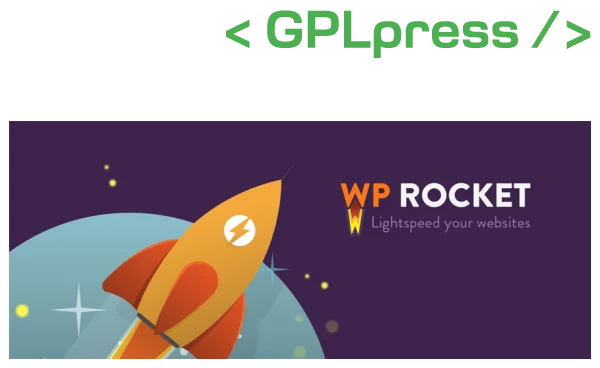Is your WordPress site sluggish? Are you losing visitors and struggling to rank on search engines due to slow loading times? A slow website negatively impacts both user experience and your SEO performance. This is where WP Rocket comes in. In this comprehensive guide, you’ll learn what WP Rocket is, why it’s an indispensable tool for your site, and how to install and optimize it step by step.
1. What is WP Rocket and Why Does It Matter?
Defining WP Rocket: WP Rocket is a premium caching and performance optimization plugin specifically designed for WordPress. Its primary goal is to significantly boost your website’s loading speed, thereby enhancing user experience and improving your SEO rankings.
The Impact of Speed on SEO and User Experience: SEO: Google and other search engines prioritize fast-loading websites. Site speed is a crucial ranking factor, and slower sites can find themselves lower in search results.
User Experience (UX): Users simply don’t want to wait for slow sites. As loading times increase, so does your website’s bounce rate. A fast website keeps visitors engaged longer, potentially increasing your conversion rates.
A Brief Look at Caching Logic: Caching plugins like WP Rocket work by creating static HTML copies of your site’s pages. Instead of processing all database queries and PHP operations for every request, the server serves these pre-generated copies. This dramatically reduces server load and page load times.
2. Key Features of WP Rocket
WP Rocket is far more than just a caching plugin; it offers a comprehensive suite of optimization tools to address every aspect of your site’s performance:
Page Caching: Transforms dynamic WordPress content into static HTML files, reducing server load and speeding up page delivery.
Browser Caching: Instructs visitors’ browsers to store site assets (images, CSS, JS), making subsequent visits much faster.
CSS/JS Minification and Concatenation: Removes unnecessary spaces, comments, and line breaks from CSS and JavaScript files to reduce file sizes, and combines multiple files into one to lessen HTTP requests.
Delay JavaScript Execution: Postpones the loading of non-critical JavaScript until the page is fully loaded, significantly improving initial page load times.
Media Optimization: LazyLoad for Images, Iframes, and Videos: Ensures images and iframes (including videos) only load when they enter the user’s viewport, boosting initial page load speed.
WebP Compatibility: Supports WebP image format, which offers superior compression without sacrificing quality.
Database Optimization: Cleans up unnecessary drafts, comments, transients, and database tables to reduce database size and speed up queries.
Google Fonts and Emoji Optimization: Optimizes Google Fonts and WordPress’s default emoji scripts, reducing extra HTTP requests.
CDN Integration: Seamlessly integrates with Content Delivery Networks (CDNs) to further enhance site speed for global visitors.
File Optimization: Optimizes the delivery of CSS and JavaScript to eliminate render-blocking resources.
Preloading: Caches pages before they’re even visited, ensuring a faster experience for users.
WooCommerce Compatibility: Offers specific optimizations for e-commerce websites, preventing issues with dynamic content like shopping carts.
3. WP Rocket Installation and Step-by-Step Configuration
Installing and optimizing WP Rocket is surprisingly straightforward. Here are the basic steps:
Purchase and Download: Buy WP Rocket from its official website and download the plugin file.
Installation: Log in to your WordPress admin panel.
Navigate to Plugins > Add New > Upload Plugin.
Select the downloaded .zip file and click “Install Now”.
Activate the plugin.
Basic Settings (Automatic Optimizations): Many optimizations activate automatically upon plugin activation. However, for maximum performance, you’ll want to explore the settings.
Key Settings Tabs and Recommended Configurations: Dashboard: Displays license information and options to clear cache or start cache preloading.
Cache: Configure settings for mobile caching, user caching (for logged-in users), and cache lifespan. Default settings are often sufficient here.
File Optimization: Minify CSS files: Select this.
Combine CSS files: Use with caution, especially on HTTP/2 servers. Test thoroughly.
Optimize CSS delivery: Highly recommended; generates critical CSS.
Minify JavaScript files: Select this.
Combine JavaScript files: Use with caution, especially on HTTP/2 servers.
Delay JavaScript execution: One of the most impactful features. Enable it!
Media: LazyLoad for Images
LazyLoad for Iframes and videos
Disable WordPress emojis
Disable WordPress embeds
Enable WebP caching (if you use WebP images)
Preload: Activate preloading
Enable sitemap-based preloading (if you have an XML sitemap)
Activate link preloading
Database: Select all cleanup options periodically to keep your database lean.
CDN: If you’re using a CDN, enter your CDN URL here to enable integration.
Heartbeat: Configure the WordPress Heartbeat API to reduce server load.
Testing: After each setting change, test your site’s performance using tools like GTmetrix, Google PageSpeed Insights, or Pingdom Tools to observe the difference.
4. Tips for Best Performance with WP Rocket
While WP Rocket can work wonders on its own, consider these additional tips for maximum speed:
Use a Quality Hosting Provider: No matter how good a plugin is, it can’t fully compensate for a poor hosting server. Managed WordPress hosting services often yield better results.
Optimize Images Separately: Even with WP Rocket’s LazyLoad, it’s crucial to compress images and use modern formats (like WebP) before uploading them. Consider using plugins like Smush or Imagify.
Ensure HTTP/2 Support: Confirm your hosting provider supports the HTTP/2 protocol. This can influence your file combination settings.
Choose a Lightweight Theme: Heavy themes with too many features and scripts can negatively impact speed. Opt for lighter, performance-focused themes.
Remove Unnecessary Plugins: Deactivate and delete any plugins you don’t use or whose functionality is already covered by another plugin.
Maintain a Clean WordPress Installation: Regularly clean up unnecessary drafts, comments, and post revisions.
5. Pros and Cons of WP Rocket (Briefly)
Pros: Easy installation and user-friendly interface.
Comprehensive set of optimization features.
Significant performance improvement for both mobile and desktop.
Positive impact on search engine rankings.
Regular updates and excellent customer support.
No technical knowledge required to achieve great results.
Cons: It’s a paid plugin (though the cost is often outweighed by the benefits).
In rare cases, it might conflict with specific themes or other plugins (though this is uncommon).
Why WP Rocket is Your Go-To Choice
If you’re serious about boosting your WordPress site’s speed and improving its visibility in search engines, WP Rocket is one of the best investments you can make. Its user-friendly interface, extensive features, and proven performance allow you to significantly speed up your site even without deep technical knowledge. A fast site means more visitors, a lower bounce rate, and potentially higher conversions. Give WP Rocket a try today and unlock your site’s full potential!